Creating Membership Levels
Through Restrict Content Pro, your website can have any number of membership levels. Each level created can have its own price, duration, access level, and user role. Content on your website can be restricted to specific membership levels, so site owners will frequently create multiple membership levels and then use the restriction settings to determine what members of each level can access.
Creating membership levels
Membership levels are created and updated from Restrict > Membership Levels. This page lists all membership levels you have created and provides a form to add a new one.
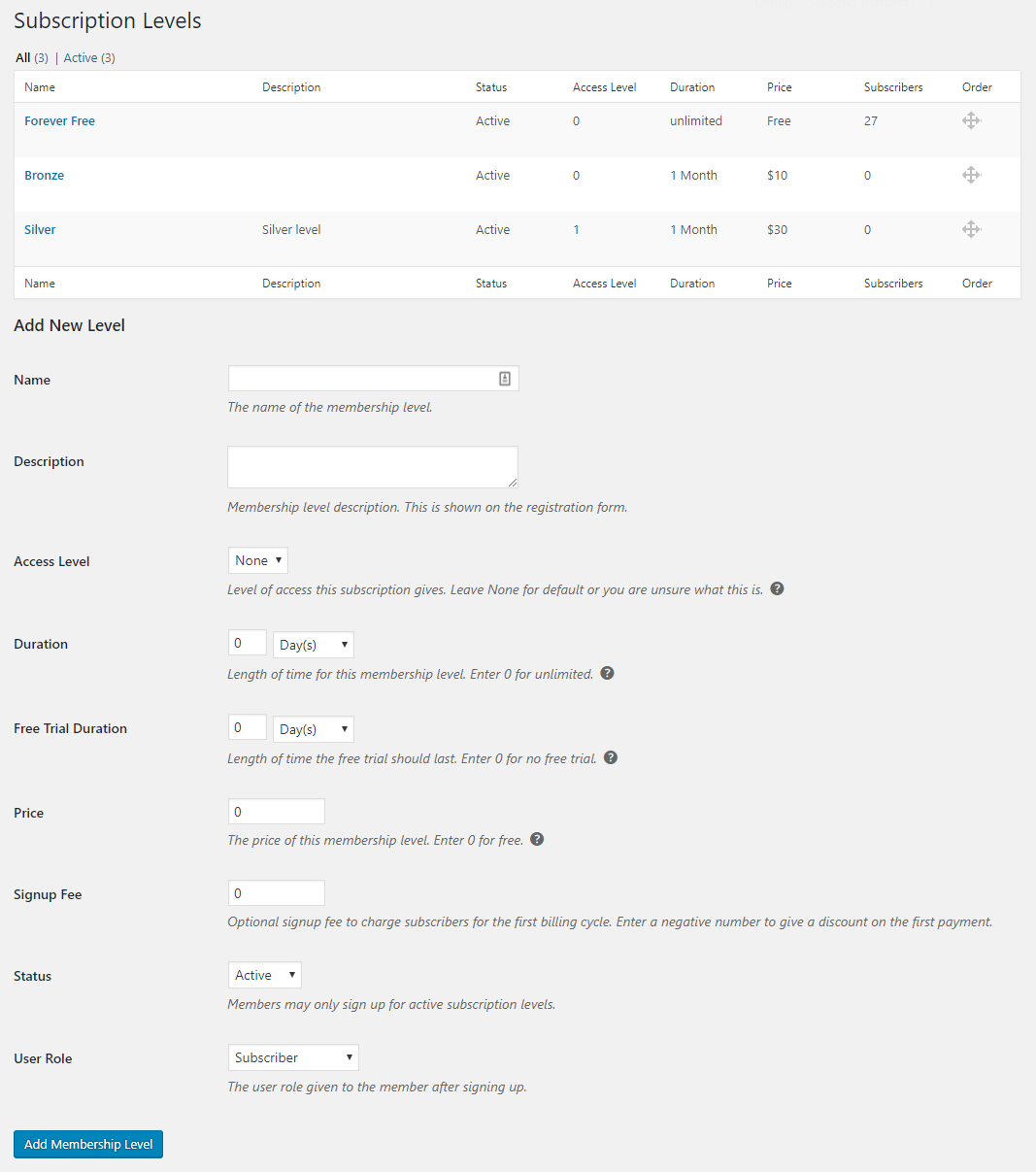
Each membership level created includes several properties:
- Name – This is the name of the membership level. It is shown on the registration form and on members’ accounts who are subscribed to it.
- Description – A brief description of the membership level. This is shown on the registration below the name of the subscription.
- Access Level – This controls the access level assigned to members that subscribe to this membership level. See the FAQ on Access Levels for more information about how to use it.
- Duration – This defines the length of the renewal/expiration period for the membership. Setting it to 1 year will result in members’ accounts expiring or renewing one year from the day they register their account.
- Maximum Renewals – The maximum number of renewals allowed for the membership. By default, this is set to “Until Cancelled”, but can be changed to limit the number of renewals allowed. Doing this turns the membership level into a payment plan. See the Payment Plan article for more information.
- Price – This is the amount that members are charged per Duration period.
- Signup Fee – This is a one time fee or discount that is applied at the time of registration. A negative number will discount the initial payment amount. A positive number will add to the initial payment amount.
- Status – Set to either Active or Inactive, this field controls whether the subscription level is displayed on the registration form. Only Active levels are displayed.
- User Role – This controls the role given to user accounts when registering accounts. Note: this role is removed from the user if their membership expires.
After membership levels are created, they are shown on the registration form like this:
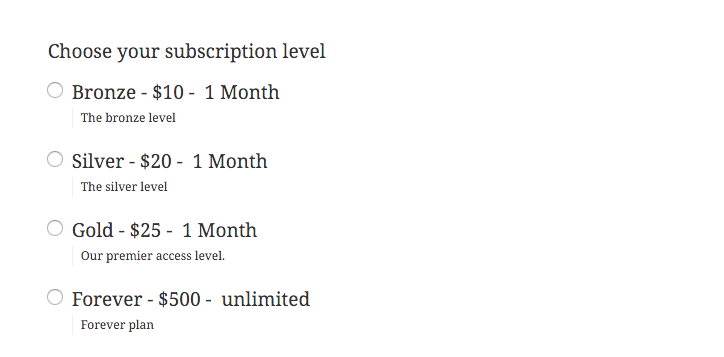 The order in which they are displayed can be controlled by using the cross-hair icon to drag-and-drop the levels into the desired order.
The order in which they are displayed can be controlled by using the cross-hair icon to drag-and-drop the levels into the desired order.

Restricting content to members of a membership level
The content on your website can be restricted in numerous ways, including limiting it to just members of a specific membership level.
Content can be restricted automatically based on the category it is filed in or through options on the post/page edit screen. Content can also be restricted through the use of shortcodes.
For comprehensive documentation on restricting content, see: