Creating Payment Plans
Payment plans were introduced in version 3.0. They allow you to set up installment payments. This might be an alternative to charging a large single amount upfront. Instead of a $400 one-time payment, you can set up four monthly payments of $100 per month. Billing then stops automatically after the fourth and final payment.
Payment plans are set up by setting a maximum number of renewals on a membership level. By default, the maximum renewals is set to “Until Cancelled”.

If a customer signs up for a $100/month membership, they will continue to be charged $100 per month indefinitely, or until they cancel their membership. To configure your membership as a payment plan, change this field to “Specific Number”.
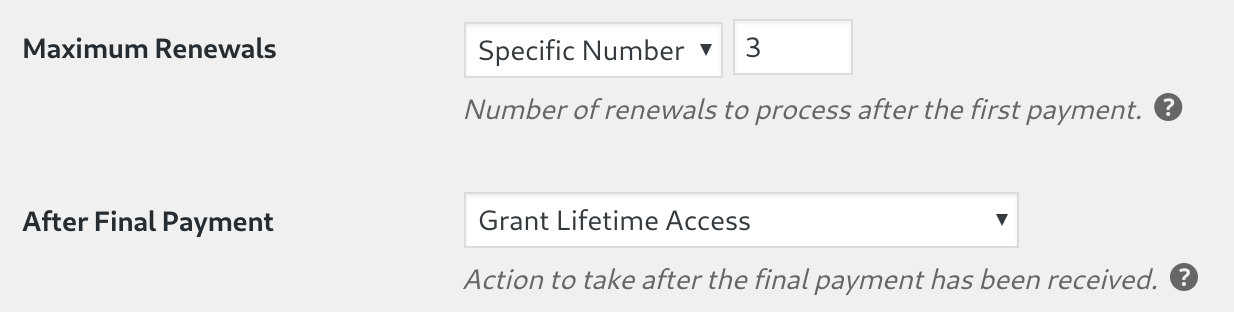
This will add an additional field where you can set the maximum number of renewal payments. In this case, it’s set to “3”. Including the initial payment, this brings the total number of charges to four (initial payment, plus three renewal payments). If your membership is $100 per month then the total amount collected after the payment plan ends will be $400.
Note: Maximum Renewals cannot be set to "0".
After final payment
With a payment plan, you also have the option to set an after final payment action. This determines what happens to the user’s membership once the final renewal has been processed. There are three choices:
- Grant Lifetime Access – Automatic billing is canceled and the membership expiration date is changed to “none”. The user now has lifetime access to the relevant membership content.
- End Membership Immediately – Automatic billing is canceled and the membership is immediately expired. The user loses access to the relevant membership content as soon as the final payment is received. If payment is received on January 1st, 2018, then they also lose access on January 1st, 2018.
- End Membership at End of Billing Period – Automatic billing is canceled and the user retains access to the relevant membership content until the end of their current period. The membership status is changed to “canceled”. For example: if it’s a monthly membership and the final payment is received on January 1st, 2018, then the membership is extended one more period until February 1st, 2018 and the user loses access on that date.
Does this work with manual renewals?
Yes – payment plans work with both automatic and manual renewals. Once the final payment has been received, the membership can no longer be renewed manually or automatically.
How does it look on the registration form?
When a payment plan is displayed on the registration form, there are two slight changes:
- The total number of payments is listed next to the membership level selection.

- If auto-renew is enabled, then the number of renewal payments is listed underneath “Total Today”.
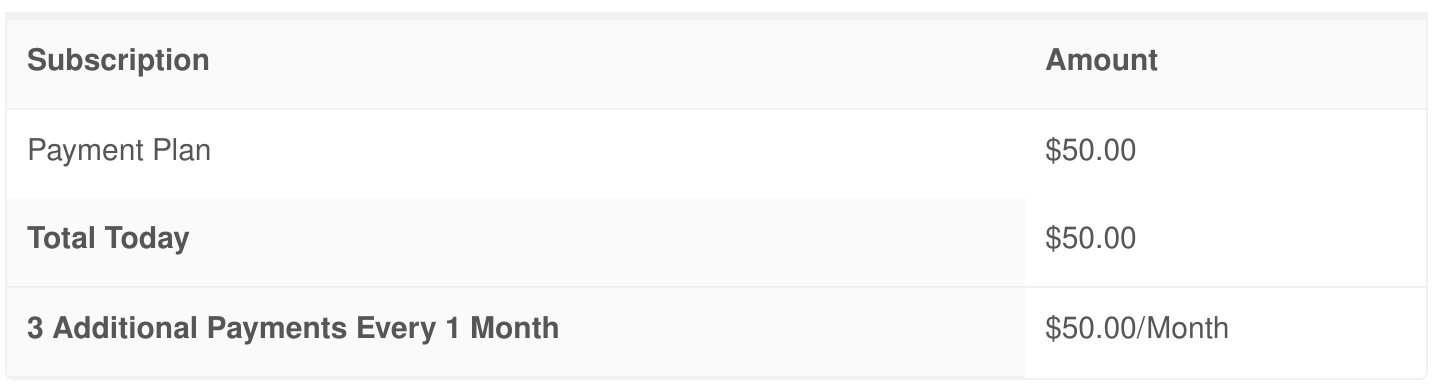
Can customers cancel payment plan memberships?
If a customer has an automatically recurring membership (auto-renew is enabled) then they are not able to cancel their membership. This is because a payment plan is typically an agreement to pay a certain amount over a certain period. Site administrators can cancel billing through Restrict > Memberships.
What happens when the payment plan ends?
If auto-renew is enabled, the recurring subscription is canceled with the payment gateway to prevent further billing. The membership status and expiration date are updated according to the “after final payment” setting. The user is no longer able to renew this membership. It will be hidden from them on the registration form.