Expiration and Renewal Reminders
Expiration and renewal email reminders can be configured in Restrict > Settings > Emails.
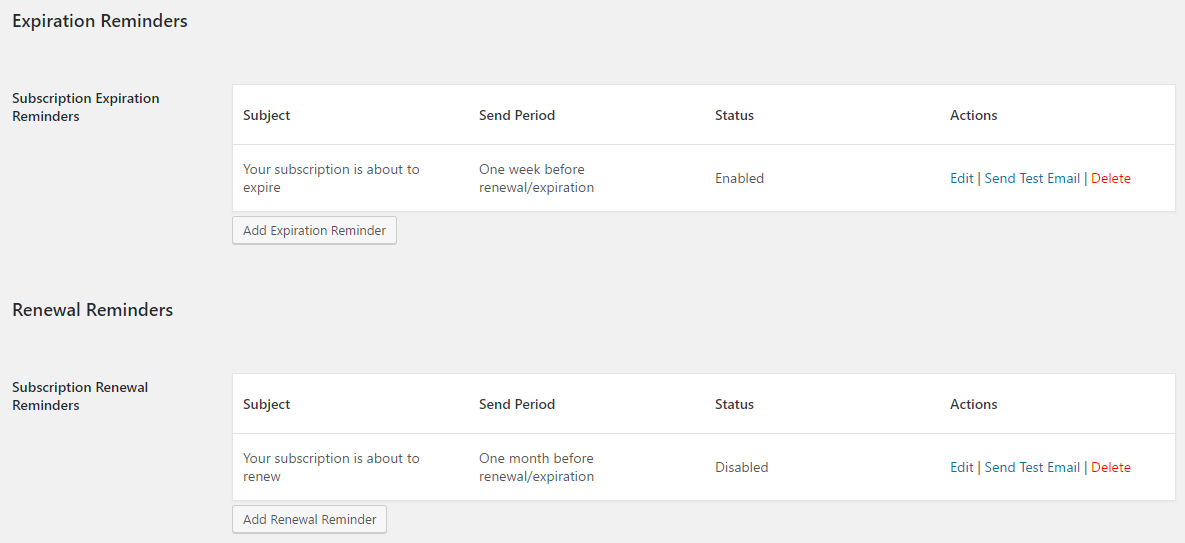
- Expiration reminders are sent to users who do not have auto-renew enabled. The emails remind users that their subscription is expiring soon and encourage them to renew.
- Renewal reminders are sent to users who have auto-renew enabled. The emails remind users that they will be automatically billed soon.
You can add multiple reminders of each type.
Adding a reminder
To add a new email reminder, go to Restrict > Settings > Emails and scroll down to Expiration Reminders or Renewal Reminders. Click the “Add Reminder” button under the type you wish to add. You’ll then be taken to a new page like this:
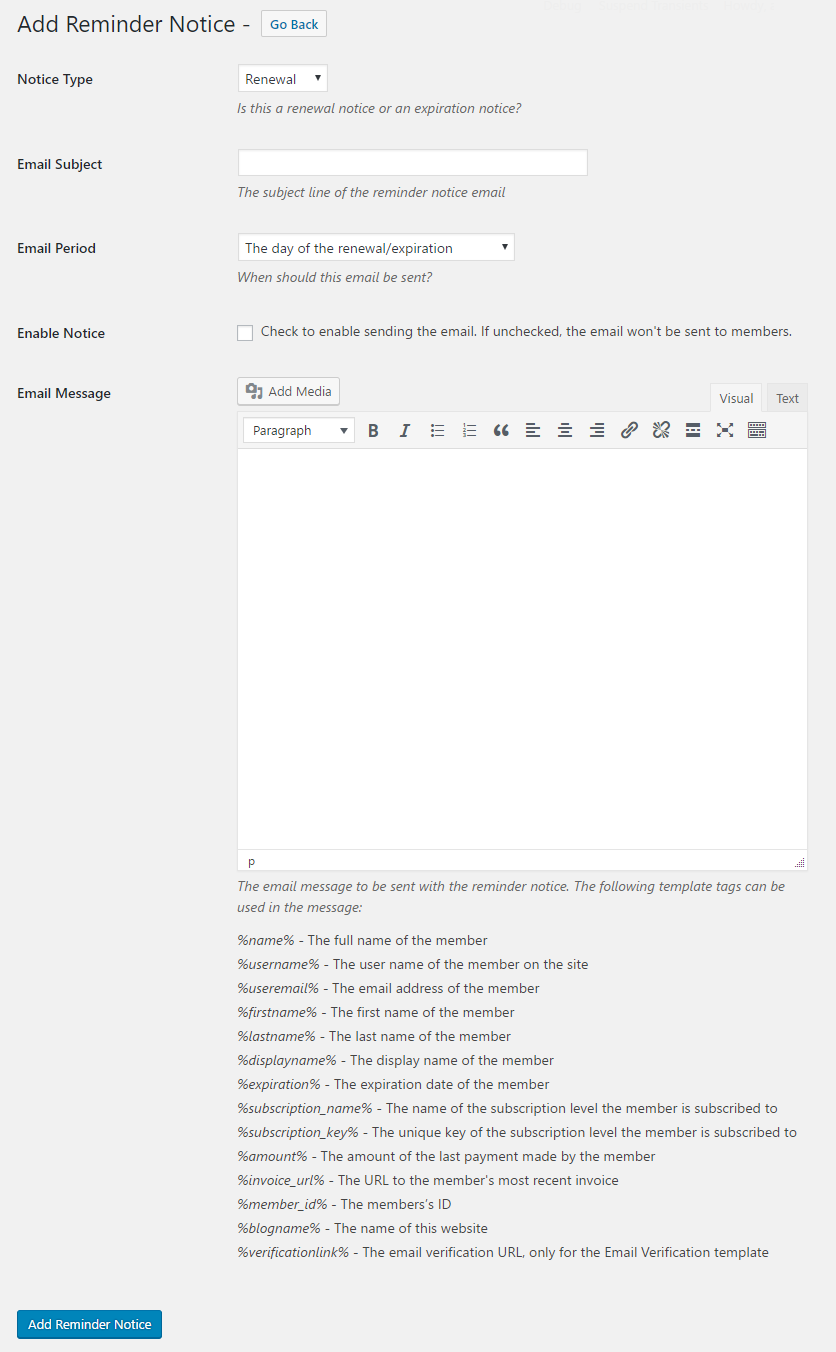
- Notice Type – Type of notice to create, either “Renewal” or “Expiration”.
- Email Subject – Subject line for the email. Template tags may be used in the subject.
- Email Period – Specifies when the email should be sent, relative to the user’s renewal or expiration date.
- Enable Notice – Whether or not the notice should be enabled. If unchecked, the email will not be sent to any users. This allows you to save notices as draft or test different messages without deleting them.
- Email Message – Main body of the email. Template tags may be used here.
Testing reminders
Each reminder has a “Send Test Email” link in the table.
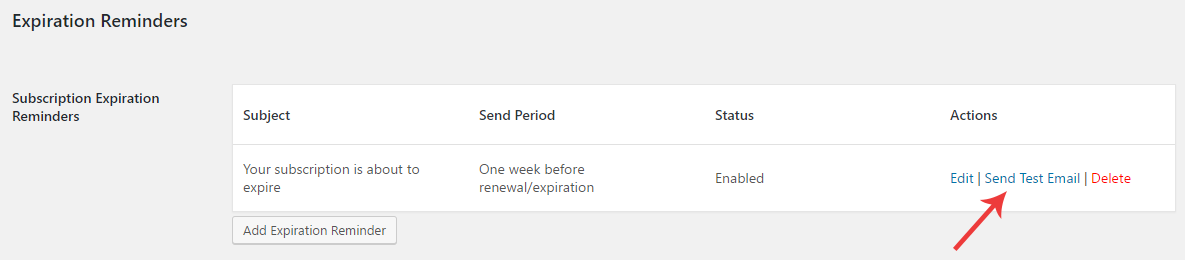
Clicking this link will send a copy of the message to the currently logged in user.
Note: that template tags may not work exactly as expected since the test email will be going to a user without a real subscription. Some template tags are replaced with placeholders like so:
- %name% – Replaced with “NAME GOES HERE”
- %subscription_name% – Replaced with “SUBSCRIPTION NAME”
- %expiration% – Replaced with current day
Test emails are best used to check formatting and to ensure emails are being delivered.
How do I know reminders have been delivered?
When an email reminder is sent to a user, a new note is added to their member profile in Restrict > Members > Edit Member. You’ll see a note like this:
“April 20, 2017 11:07:02 – Expiration notice was emailed to the member – Two days before renewal/expiration”
This allows you to verify that the email was successfully sent.