Import CSV – How to fix date discrepancies
Frequently, people have various problems when importing Member lists into RCP. Either the dates end up incorrect in the record or they can’t even get the file to upload at all.
Here’s a solution to setting the date information in your installation
1) Go to ‘Settings’ under the “Dashboard” section. Under Settings click on “General”. There you will see “Date Format”. Make sure it matches what you have displayed in your spreadsheet.
Verify that the way you are setting your date and enter it into the “Custom Field” and then “Save Changes”.
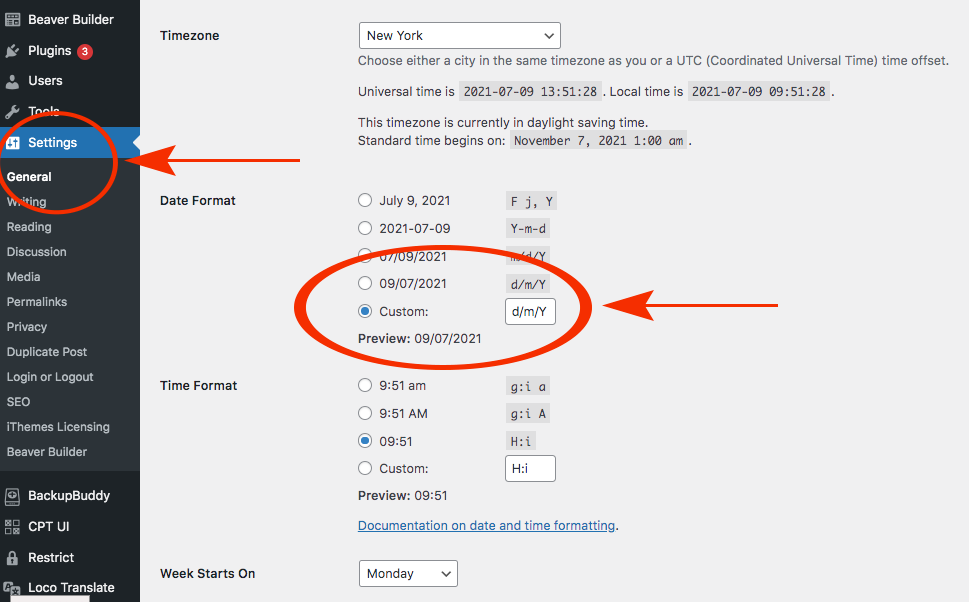
2) Next, you must make sure that how you actually “ENTER” the date into the CSV file is identical to what you just set up. Here is the kicker: You may have your spreadsheet set up to convert the way the data looks but that is NOT how it gets imported. It gets imported the way you entered it.
Have more questions? Submit a request