Misc Settings
The Misc tab has the following settings:
Hide Premium Posts
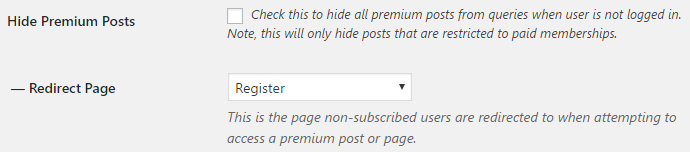
If enabled, then posts requiring a paid subscription will be hidden from queries when a user is not logged in.
If you decide to enable this feature, you will also need to set a “Redirect Page”. This is the page users will be redirected to if they try to view premium content they don’t have access to.
Note: Enabling this option may impact load time on sites that have thousands of posts.
Redirect Default Login URL
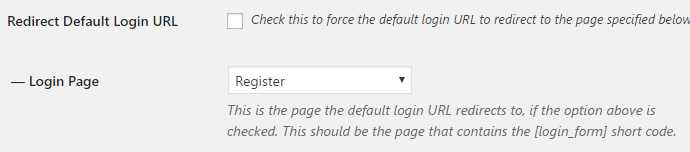
If enabled, the default wp-login.php URL will be redirected to a page of your choosing. In the dropbox below, you’ll need to select a page to use for the redirection. Your chosen page must have the [login_form] shortcode.
Auto Add Users to Level
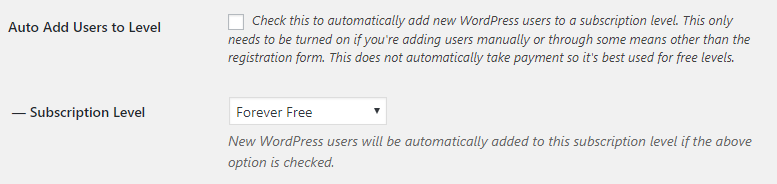
This option can be enabled if you want to create new WordPress users manually (not through the Restrict Content Pro registration form) and have them automatically be assigned to an RCP subscription level. This option is best used with free levels because it does not take payment from users automatically.
This feature might be used if you’re using another plugin that does something to create WordPress users, and you want those users to be given access to a free RCP subscription level.
Content Excerpts

This option allows you to globally control whether or not you want to show excerpts on restricted posts. There are three options:
- Always show excerpts – every restricted post will have an excerpt shown before it gets cut off.
- Never show excerpts – excerpts will not be shown for any restricted post. The full content will be restricted.
- Decide for each post individually – if selected, you will see a checkbox available on each post in the Restrict this content meta box. You will be able to turn excerpts on or off for each individual post.
Prevent Account Sharing
If enabled, Restrict Content Pro will prevent multiple users from logging into the same account simultaneously.
Disable WordPress Toolbar
If enabled, the WordPress toolbar at the top of the page will be removed for members.
Note: Anyone with the "edit_posts" capability will still see the toolbar (such as admins and editors).
Disable Form CSS
Enable this feature to disable all form styling that comes with Restrict Content Pro. The most noticeable CSS we add is for styling error and success messages. Checking this box would remove those styles.
Agree to Terms
Enable this feature to show a terms and conditions checkbox on the registration form.
Agree to Privacy Policy
Enable this feature to show a privacy policy agreement checkbox on the registration form.
Enable reCaptcha
If enabled, reCAPTCHA will be added to the registration form, just above the submit button. You can get instructions on how to configure reCAPTCHA, here.
Enable Debug Mode
If enabled, RCP will keep logs of all actions taken in Restrict > Tools > Debugging.
Note: We don't recommend keeping this enabled at all times - just when troubleshooting or running tests.
Opt into beta versions?
If you would like to opt into beta releases, you can do so by enabling this feature. This feature gives you first access to new and exciting features. When beta versions are available, an update notification will be shown in your plugins page.
Remove Data on Uninstall
If enabled, all Restrict Content Pro data will be permanently deleted when the plugin is uninstalled. All post/page restrictions, term restrictions, RCP settings, and custom database tables will be deleted.