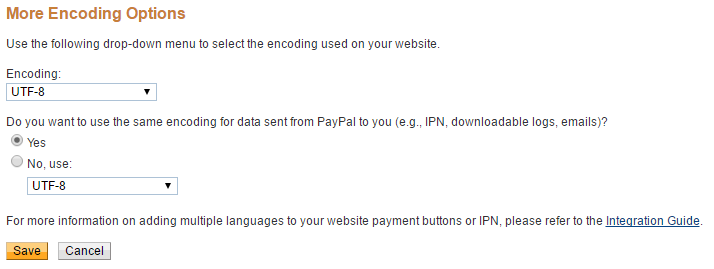PayPal Express
PayPal Express is an improved version of PayPal Standard that is more reliable and more secure. It is the recommended PayPal option.
Configuring PayPal Express is simple and only takes a few moments.
First, go to Restrict > Settings > General and enable PayPal Express:
Second, under PayPal Settings, enter the email address that is connected to your PayPal account.
Next, under PayPal API Credentials, enter your API credentials for PayPal Express. These are required in order to use PayPal Express. If you need help obtaining your API credentials, see this help page. Restrict Content Pro requires an API signature.
There are three additional optional settings you may configure for PayPal Express:
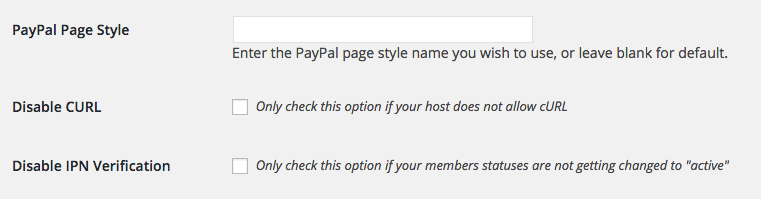 The PayPal Page Style lets you specify the page template that you wish to use on PayPal for customers that purchase a membership. See PayPal’s help doc for more information about custom page styles.
The PayPal Page Style lets you specify the page template that you wish to use on PayPal for customers that purchase a membership. See PayPal’s help doc for more information about custom page styles.
Disable cURL should only be checked if your site does not support cURL. Usually this is not needed.
Disable IPN Verification should only be checked if the PayPal IPN cannot be processed properly. If your members’ accounts do not get set to Active automatically, as described in this FAQ, enable this option.
Payment Flow
PayPal Express works with a multi-step process. First, customers will fill out the registration form on your website. This is the page that has the [register_form] short code. Once the registration form is properly filled out, the customer will be sent to PayPal where they will be presented with a series of screens that look like this:
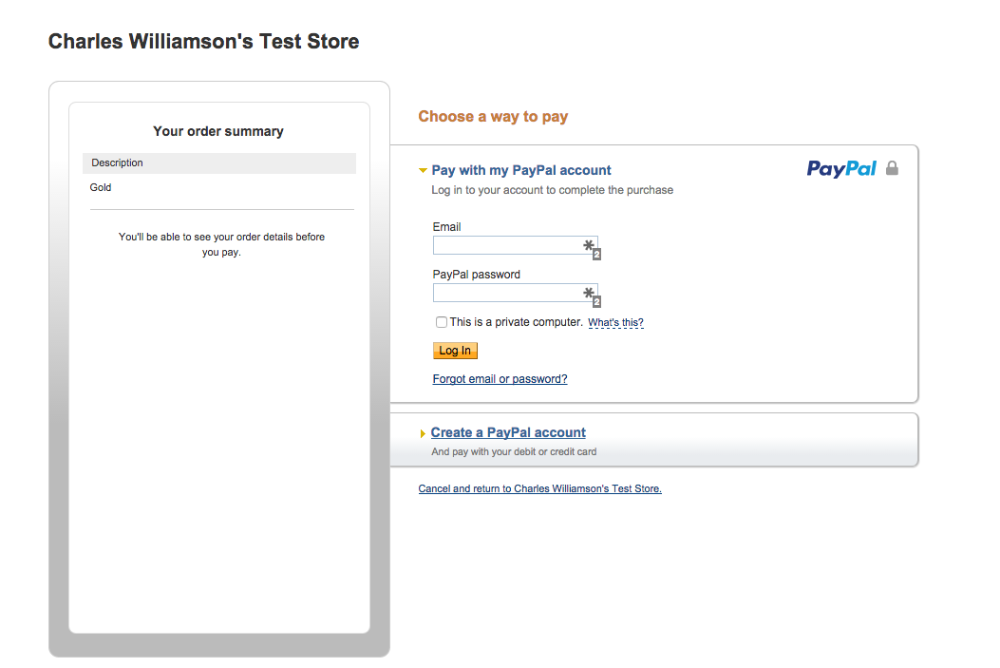
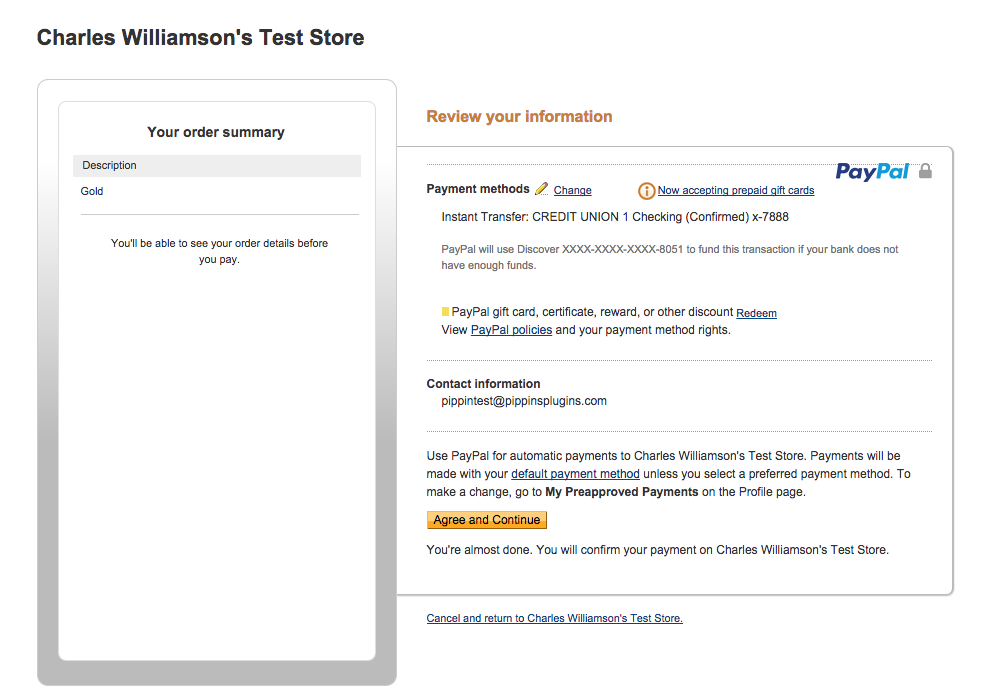 Once the customer clicks Agree and Continue, they will be redirected back to your website and shown a confirmation form that looks like this:
Once the customer clicks Agree and Continue, they will be redirected back to your website and shown a confirmation form that looks like this:
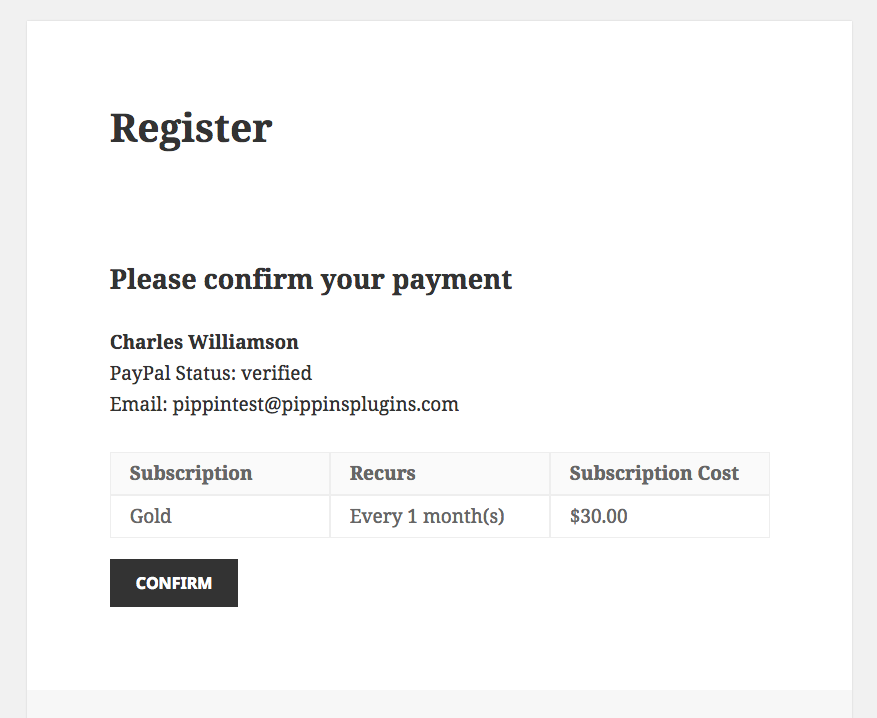 Clicking Confirm on this page will finalize the payment and then redirect the customer to the success page.
Clicking Confirm on this page will finalize the payment and then redirect the customer to the success page.
Instant Payment Notifications
The PayPal IPN is how Restrict Content Pro communicates with PayPal and is the system RCP uses to detect when a subscription has been updated (payment made, account cancelled, etc).
Restrict Content Pro will attempt to enable the IPN for you automatically, but in rare cases, it has to be done manually from your PayPal account.
To access the IPN settings, log into your PayPal account and got to Account Settings > Website payments > Instant Payment Notifications:
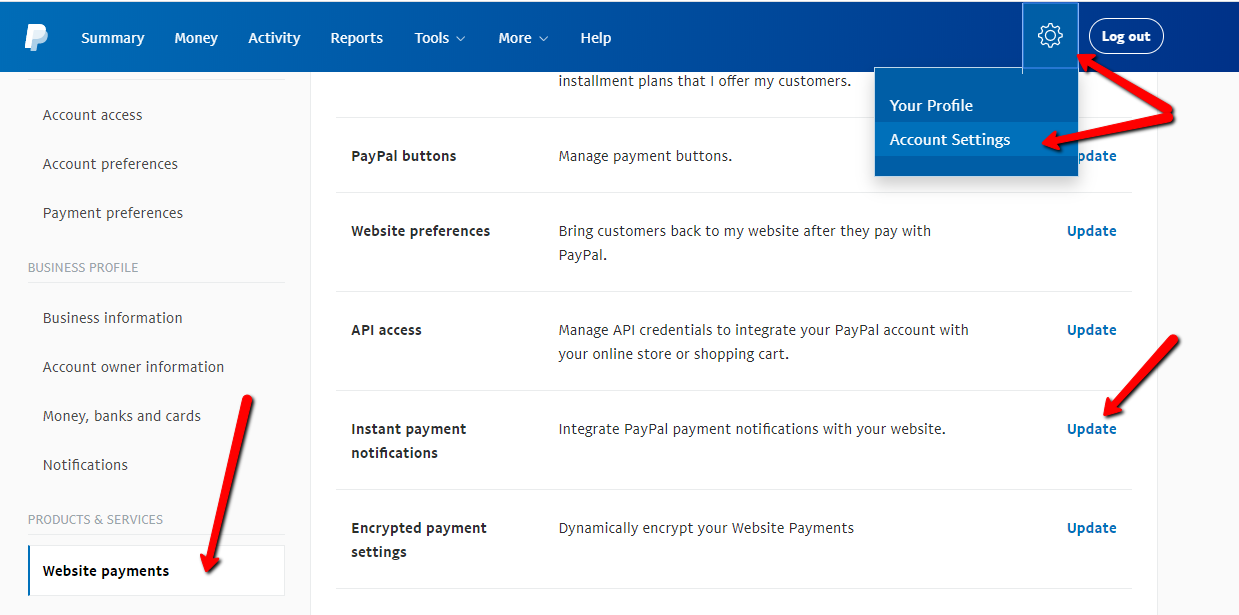
If you can’t locate the option try accessing it via this link directly: https://www.paypal.com/cgi-bin/customerprofileweb?cmd=_profile-ipn-notify
Click on Update. Here you will be able to enable the IPN and set the URL. The URL should be set to:
http://yoursite.com/?listener=EIPN
Note: "YOURSITE.com" should be replaced with your actual domain name. If your website is behind HTTPS then adjust the URL to use https:// instead of http://
Update the IPN Encoding Settings
It’s also a good idea to check your encoding settings in PayPal to ensure they’re set correctly. This can avoid issues with special characters when Restrict Content Pro handles data sent back from PayPal. To find these settings follow the steps below:
- Log into your PayPal account
- Go to your profile
- Look for the “PayPal button language encoding” section under the My selling tools.
- You can find the language option in the following URL of your account (in case you cannot locate the menu item in your PayPal account):
https://www.paypal.com/cgi-bin/customerprofileweb?cmd=_profile-language-encoding - Make sure your website language is set to the correct language
- Click the more options button
- Make sure encoding is set to UTF-8
- Then save settings

On that page, click the More Options button.

Then you can choose your encoding settings. In most cases that should be UTF-8 as shown below.