[register_form]
This shortcode will display the registration form. The form will include all necessary registration fields, such as name, username, email, password, etc, and will also display all of the available membership levels.
To show the registration form on a post or page, simply use the short code like this:
[register_form]
Upon successful registration, the user will be redirected to the page that you have selected as the “Success Pages” in Restrict > Settings.
Optional Attributes:
- id – Use this attribute if you wish to show one specific membership level only. Enter the ID number of the membership level to show. Example:
[register_form id="3"]. You can get the ID number by hovering over the desired membership level under Restrict > Membership Levels. If omitted, all active subscription levels will be shown on the form.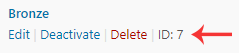
- ids – Similar to
idabove, but for showing more than one level. Separate multiple IDs with a comma. Example:[register_form ids="3,6,10"] - registered_message – Used to customize the message that is displayed to already active users who try to view the registration page. The default is “You are already registered and have an active subscription.” Note: This message is not shown if you have upgrades enabled. For more information about disabling upgrades, see Upgrading between subscription levels.
- logged_out_header – Header message shown to logged out users above the registration form. Default is “Register New Account”.
- logged_in_header – Header message shown to logged in users above the registration form. Default is “Upgrade or Renew Your Subscription” if the user already has a subscription, or “Join Now” if they don’t.
Examples:
Customizing the registered_message attribute:
[register_form registered_message="Your custom message"]
Display the register form only for subscription level #3:
[register_form id="3"]
Display the register form for levels #3, #6, and #10:
[register_form ids="3,6,10"]
Changing the default header messages:
[register_form logged_out_header="Sign Up Now!" logged_in_header="Renew Your Plan"]
If you would like to create a pricing page that shows a pricing table of plan options, see this tutorial.
Why can’t I see any form fields?
Form fields for creating an account are only shown to logged out users. If you’re viewing the registration form as an administrator or any other logged-in user, the following fields will not show up on the form:
- Username
- First/Last Name
- Password/Password Again
View the form when logged out to see all registration fields.
Can I change which membership level is pre-selected?
By default, the first membership level in the list is pre-selected. You can change the order of the membership levels on the Restrict > Membership Levels page. Drag and drop the membership levels to change the order.
You can also use a URL parameter to change the pre-selected membership level. Append ?level=123 to the end of your registration page URL, where “123” is the ID number of the membership level you want pre-selected. Example: https://yoursite.com/register/?level=123
You can get the ID number by hovering over the desired membership level under Restrict > Membership Levels. If omitted, all active subscription levels will be shown on the form.
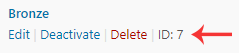
Note: You cannot use this shortcode twice on one page without using a table plugin. Please view the article "How Do I Create A Pricing Table Of Plan Options?" to learn how to create a pricing table.
Have more questions? Submit a request