Restrict Content Pro allows site administrators to create any number of membership levels that customers can register for. Membership level options are displayed on the registration page and customers can select the one they wish to purchase.
Each membership level can be given a price, an optional signup fee (one-time amount), an optional trial period, a frequency and period, and a user role that will be assigned to members when they register.
Customers can also upgrade and downgrade between membership levels at any time. These upgrades and downgrades are prorated based on how much the customer has already paid and how much time is left in their current membership.
What is a Membership Level?
Fundamentally, a membership or subscription level can be broken down into 3 parts.
- Membership Value – What you will provide to your members. The value provided by a membership or subscription can vary greatly. One membership site can offer access to leadership courses, while another could grant access to a premium weekly newsletter.
- Value Delivery – How your members will receive the value included in their membership. In our premium newsletter example, members would receive their weekly newsletter in their email inbox.
- Membership Cost – What do your members need to exchange to receive the membership value. Our Newsletter site could have both a free and premium newsletter. Members will need to exchange money for the premium newsletter, and an email address for the free newsletter.
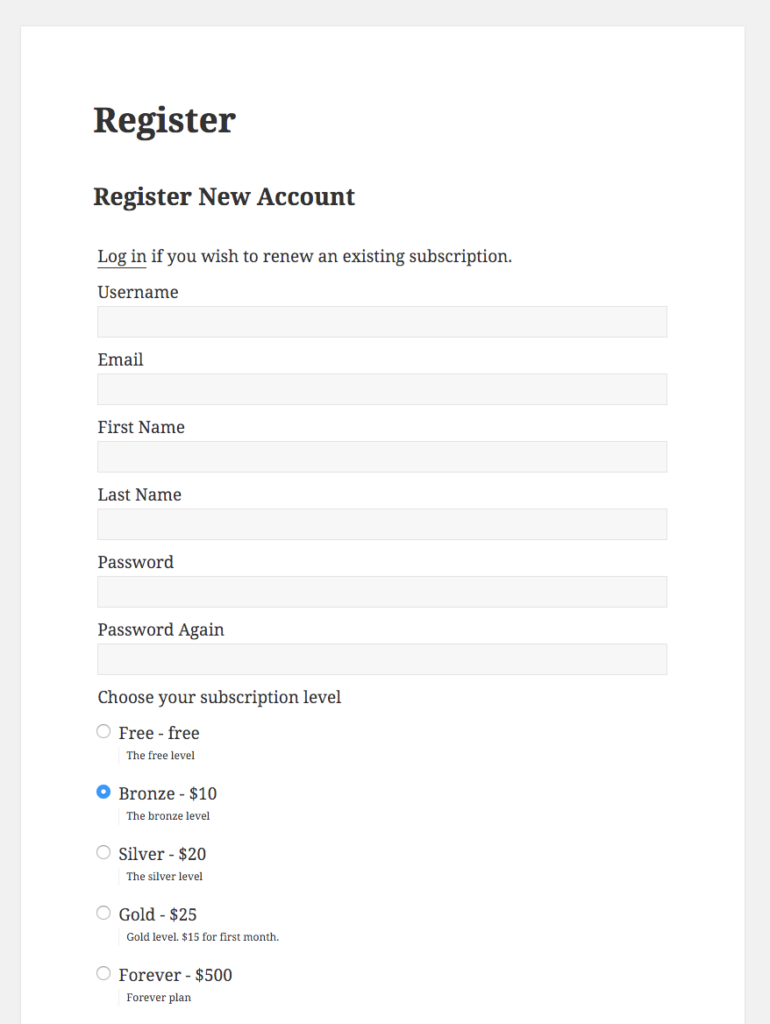
How to Create a Membership Level in Restrict Content Pro
To highlight what Membership Levels can do, let’s build a membership site for our band RCP & The Memberships. The goal is to connect with our fans and create a recurring revenue stream to give us the financial freedom to create new music.
To start creating our first Membership Level, let’s go to the Restrict Content Pro Membership Level settings.

Membership Level Name & Description
The first step of creating a Membership Level is picking a name. The strategy of naming your membership levels will vary depending on the type of membership and the number of tiers you offer.
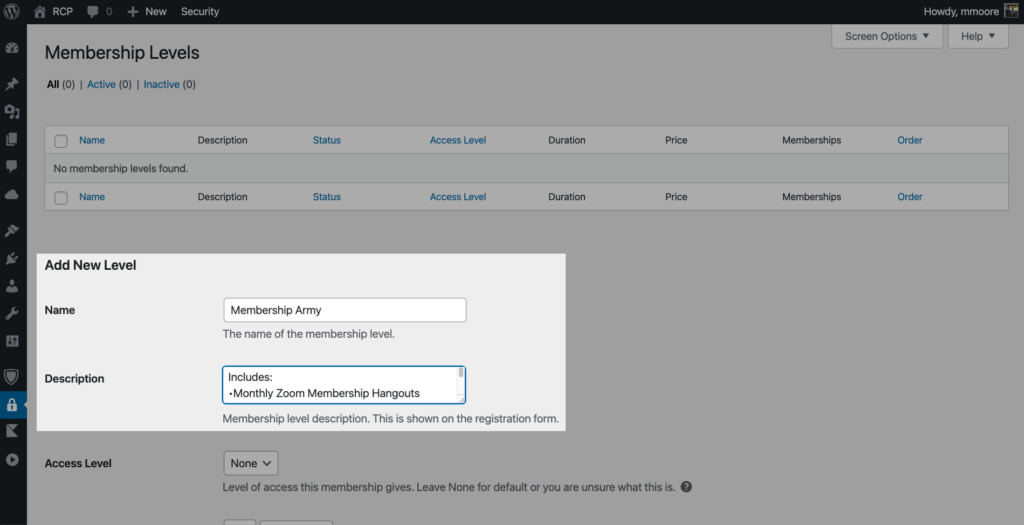
In our case, we are creating a single membership tier asking our fans to help fund the creation of new music. When fans join our membership, we want them to know that they support RCP & The Memberships and join a larger community. So we are going to name our Membership Level Membership Army.
Now that we have our name, we need to create a description. The description is your opportunity to convey the value the membership level is offering. The description is also a good place to let potential subscribers know how and when they will receive everything included with their membership.
In our case, we will use the description to let people know the perks of becoming a part of the Membership Army.
Includes:
- Monthly Zoom Membership Hangouts
- Early Access to Tour Tickets
- Entry in Exclusive Monthly Giveaways
- Exclusive Behind the Scenes Videos
- First Access to New Songs
- Access to Song Demos
- 10% Off All Merch
Membership Access Level
Membership Access Level refers to a tiered system where a member’s ability to view content is determined by the access level assigned to their account. Our membership level isn’t overly complex, so we are going to leave this set to None.
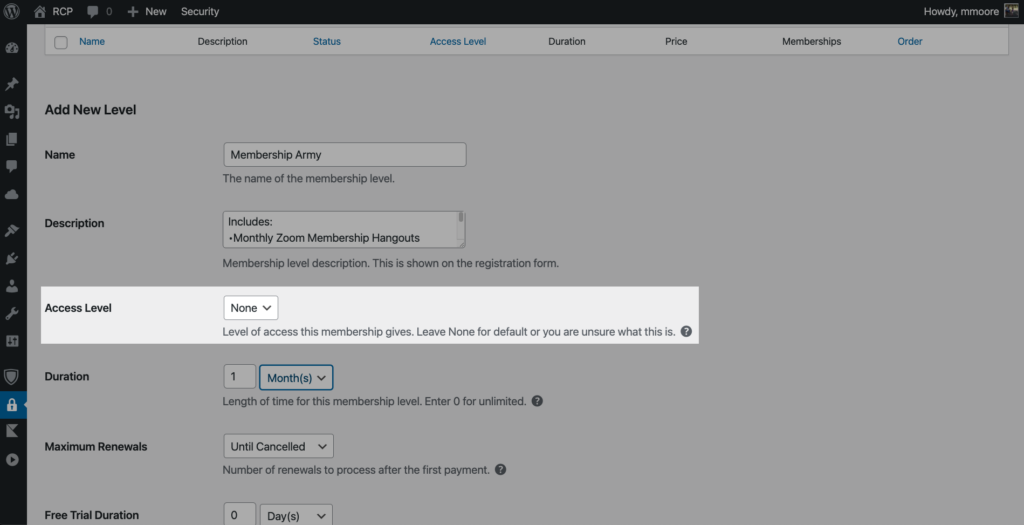
Check out the Membership Access Level Help Center Article to learn more.
Membership Duration
Now we need to set how long our members will have access to the Membership Level. Restrict Content Pro gives you the option to specify the exact number of Days, Months, or Years a subscription to a Membership Level will last.
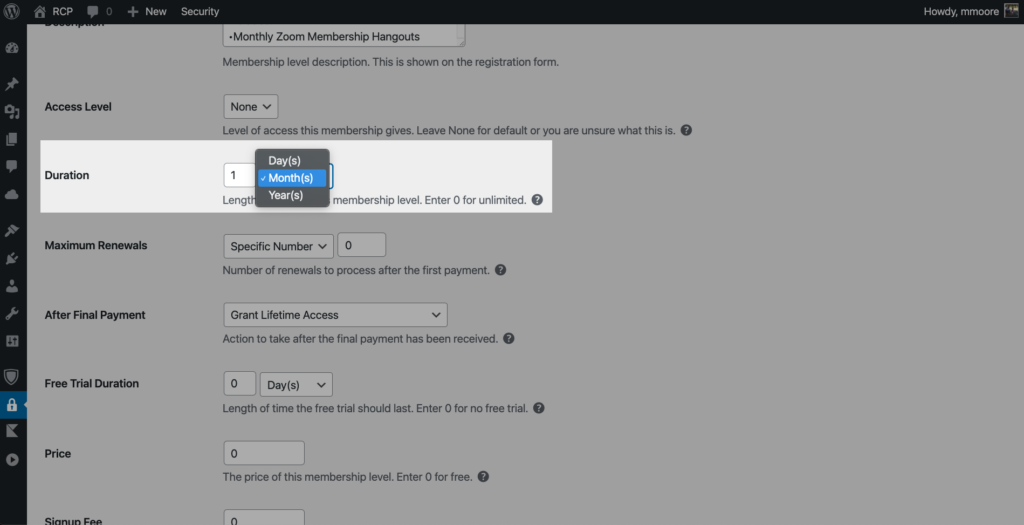
We are going to set the Duration for our Membership Army Membership Level to 1 Month.
Maximum Renewals
Next up, we need to decide how many times someone can renew this Membership Level after the initial purchase.
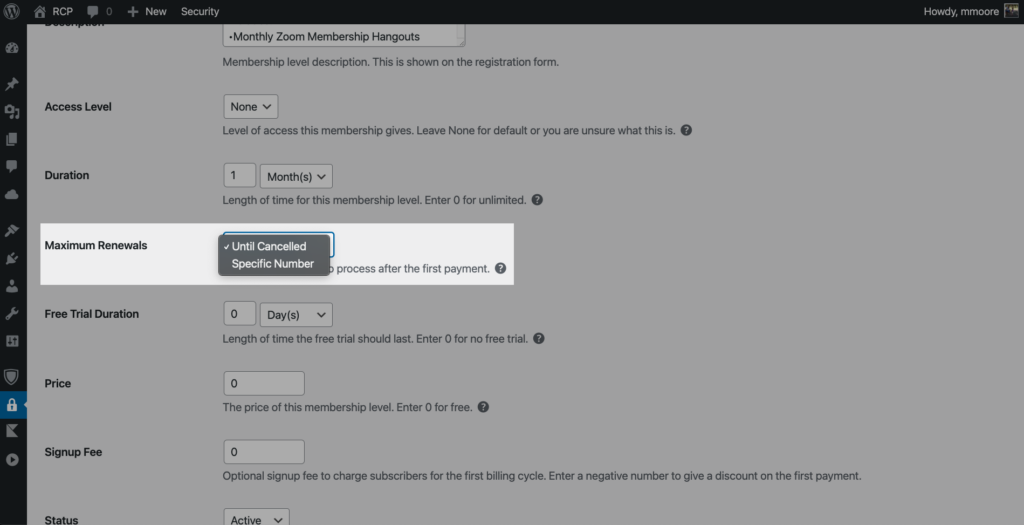
Let’s take a closer look at the Maximum Renewal settings.
- Until Cancelled – When selected, the membership level will continue renew, until it is cancelled. Most memberships you belong to work this way. Your Netflix or Spotify subscriptions will automatically renew every month unless you cancel the membership.
- Specific Number – When selected, you can set the maximum number of times a membership level will renew. Having a renewal limit gives you more flexibility with your pricing structure. For example, you have a membership level that costs $2000. You can make the membership level more affordable allowing people to make 4 payments of $500.
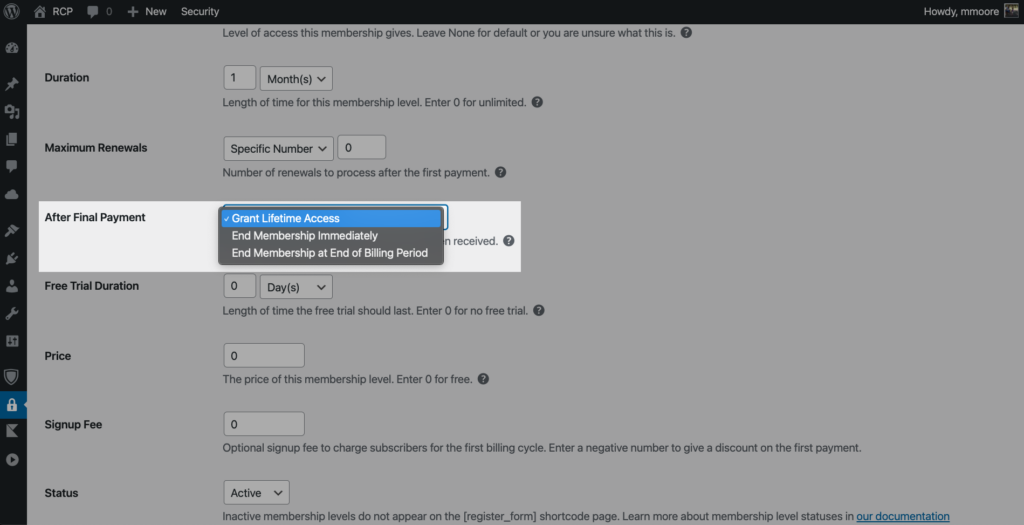
If you set your Maximum Renewal setting to a Specific Number, you will need to select one of the three After Final Payment options.
- Grant Lifetime Access – Members will have lifetime access to the Membership Level after making their final payment.
- End Membership Immediately – Members will immediately lose access to the Membership Level after making their final payment.
- End Membership at End of Billing – After making the final payment, members will retain access to the Membership Level based on the set Duration. For example, if the Duration of a Membership Level is 1 Month, the member would retain access for 1 Month after making the final payment.
The goal for our Membership Army Membership Level is to create a monthly recurring revenue stream, so we should set the Maximum Renewals to Unit Cancelled.
Membership Free Trials
A Free Trial can help you convert potential members by giving a risk-free way to discover how awesome your Membership Level is.
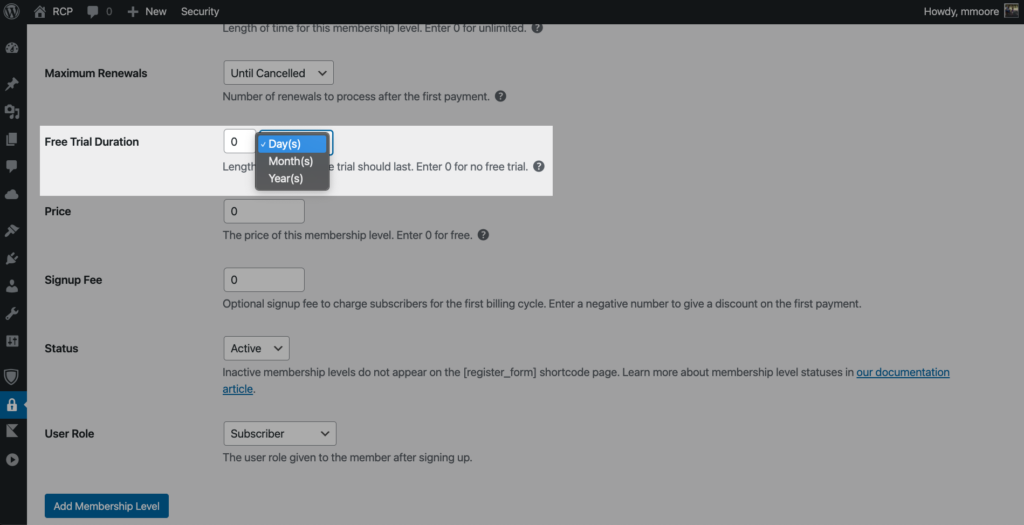
The Free Trial Duration option allows you to set a specific number of Days, Months, or Years for the trial period.
While a free trial can help conversion rates, I don’t think it makes sense for our membership level. So we will set the Free Trial Duration for Membership Army to 0 days.
Membership Pricing & Signup Fees
Free memberships are a great tool to grow your email marketing list, and paid memberships are the best way to generate recurring revenue. So let’s look at how to set our membership price in the Restrict Content Pro Settings.
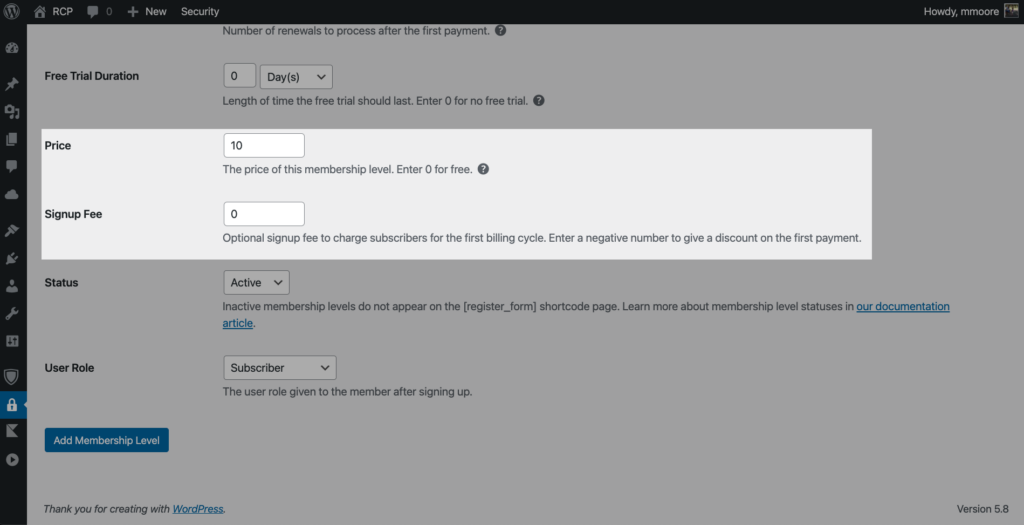
Restrict Content Pro has two settings to help us define our Membership Level cost.
- Price – The amount charged per Duration. Let’s set the price of our Membership Level to $10. We set our Membership Level Duration to 1 Month, so our members will be charged $10 every month.
- Signup Fee – Some memberships, like a gym memberships require you to pay an extra sign up fee along with the membership cost. Enter a positive number to require an additional charge when signing up for a membership. Entering a negative number for the Signup Fee will give a discount on the the fist payment.
Membership Level Status & User Role
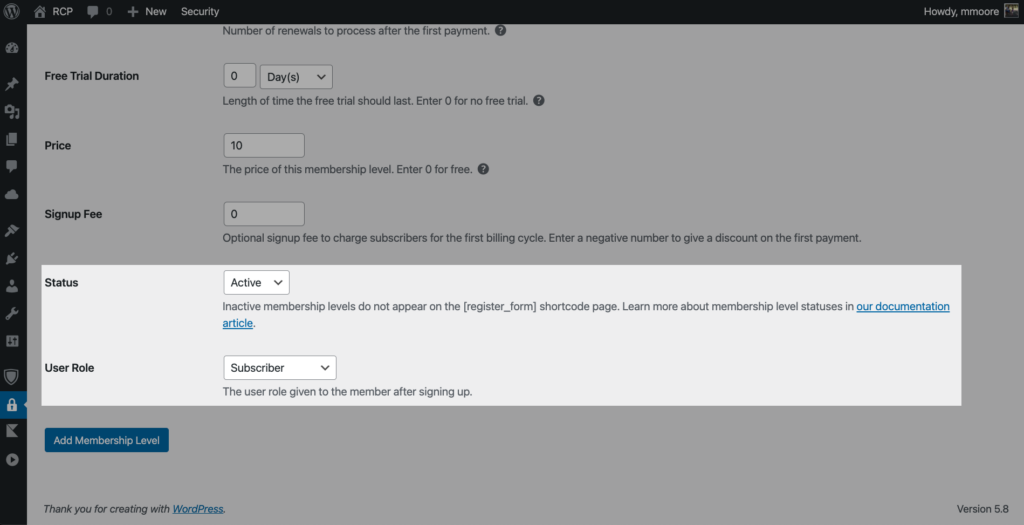
We are down to the final two settings for our Membership Level.
- Status – To include a Membership Level on a registration form it needs a Active status. Checkout our Active vs Inactive Membership Levels Help Center article to learn more.
- User Role – Assign a User Role to members signing up for this Membership Level.
Now that we have configured all of the settings, we need to click the Add Membership Level button.
Managing Membership Levels
We will find our Membership Levels dashboard at the top of the Membership Levels settings.
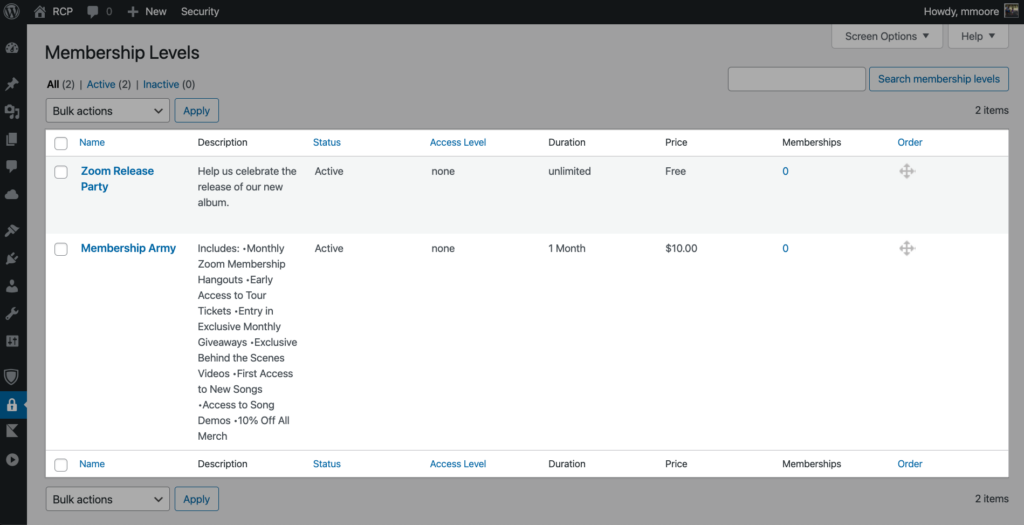
Using the dashboard, we can quickly find out everything we key information about our Membership Levels:
- Names & Decsriptions
- Status
- Access Level
- Duration
- Price
- Number of Memberships (The number of people subscribed to the Membership Level.)
Hover your mouse of a Membership Level to view the ID, change the Status, Delete, or Edit the settings. Keep in mind that we will need the Membership Army ID (6) when creating a registration form.
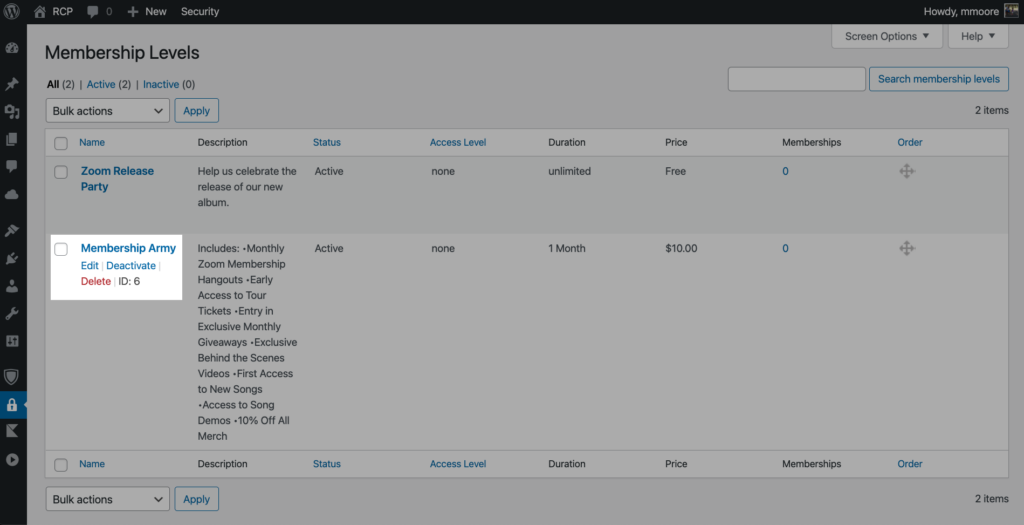
How to Create a Registration Form in Two Steps
Now it is time to create a registration form for our new Membership Level.
1. Add a Shortcode Block to a Page or Post
To create a Registration form for our Membership Army Membership Level we will need to add a Short Code block to our signup page.
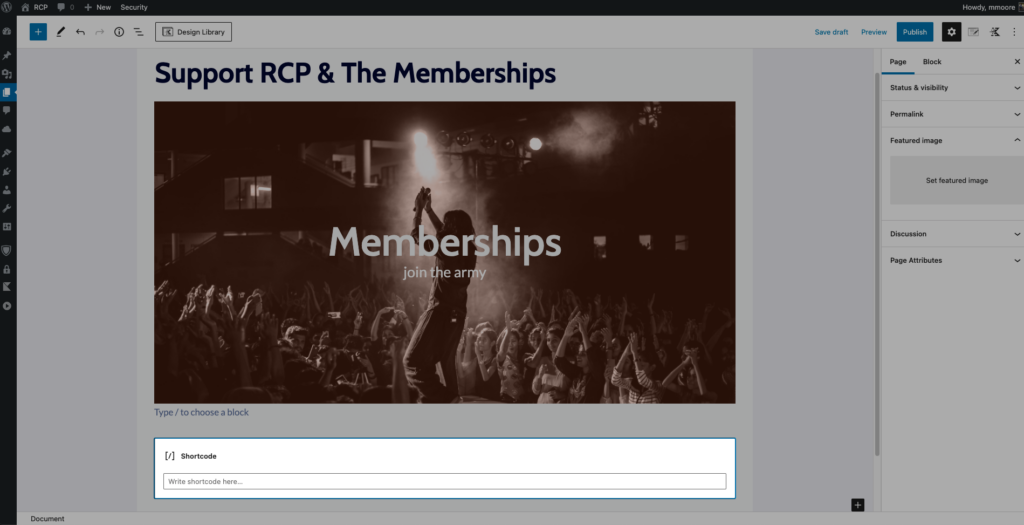
2. Add the Restrict Content Pro Registration Form Short Code
To show a registration form on any page or post, we will need to add the following shortcode [register_form id="6"]. Remember that we found the Member Level ID number on the Membership Level dashboard.
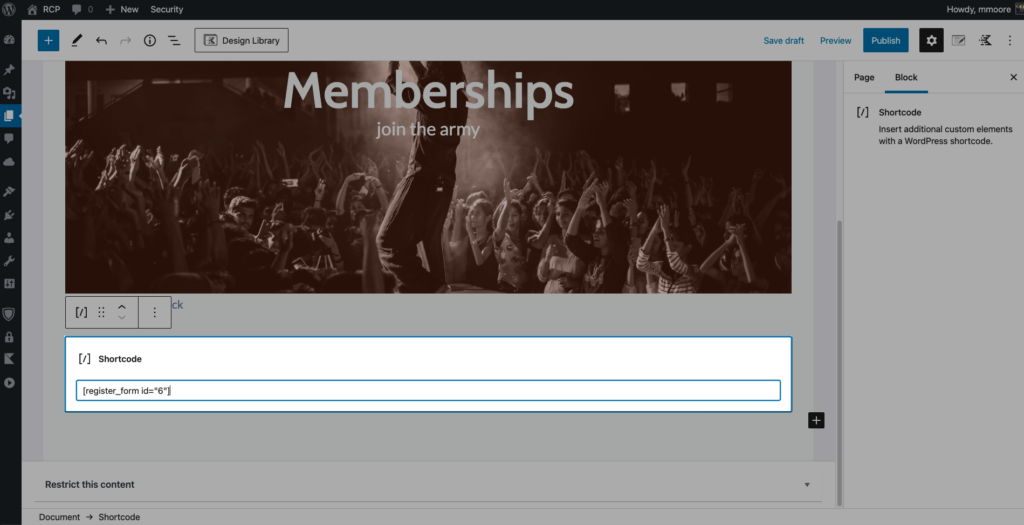
Check out the Registration Form Shortcode Help Center article to learn more.
Let’s publish the post and look at how the registration form will appear to our members.
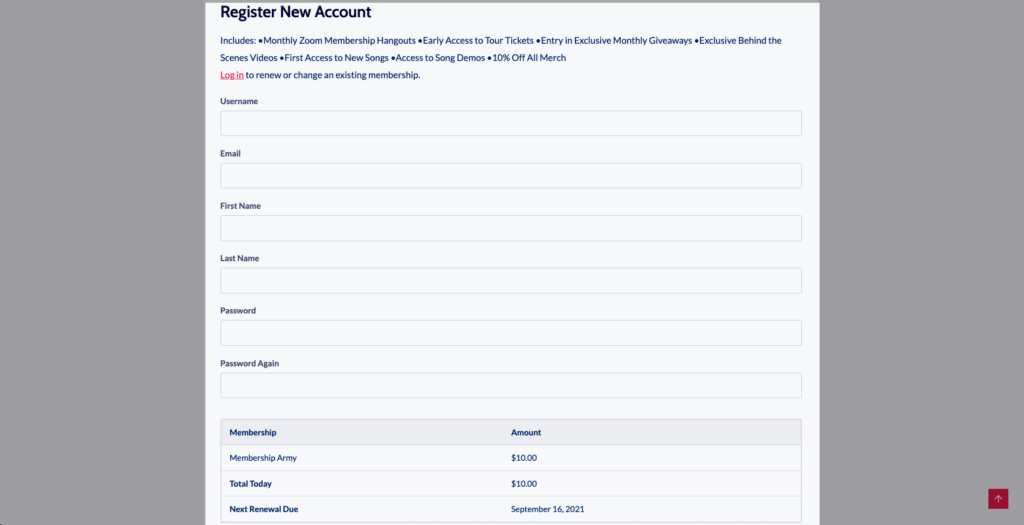
Check out the Creating Custom Registration Fields Help Center article to learn more.
Wrapping Up: Get Restrict Content Pro to Create Membership Levels
The Restrict Content Pro Membership Levels is a flexible tool that makes crafting and selling membership subscriptions a breeze.